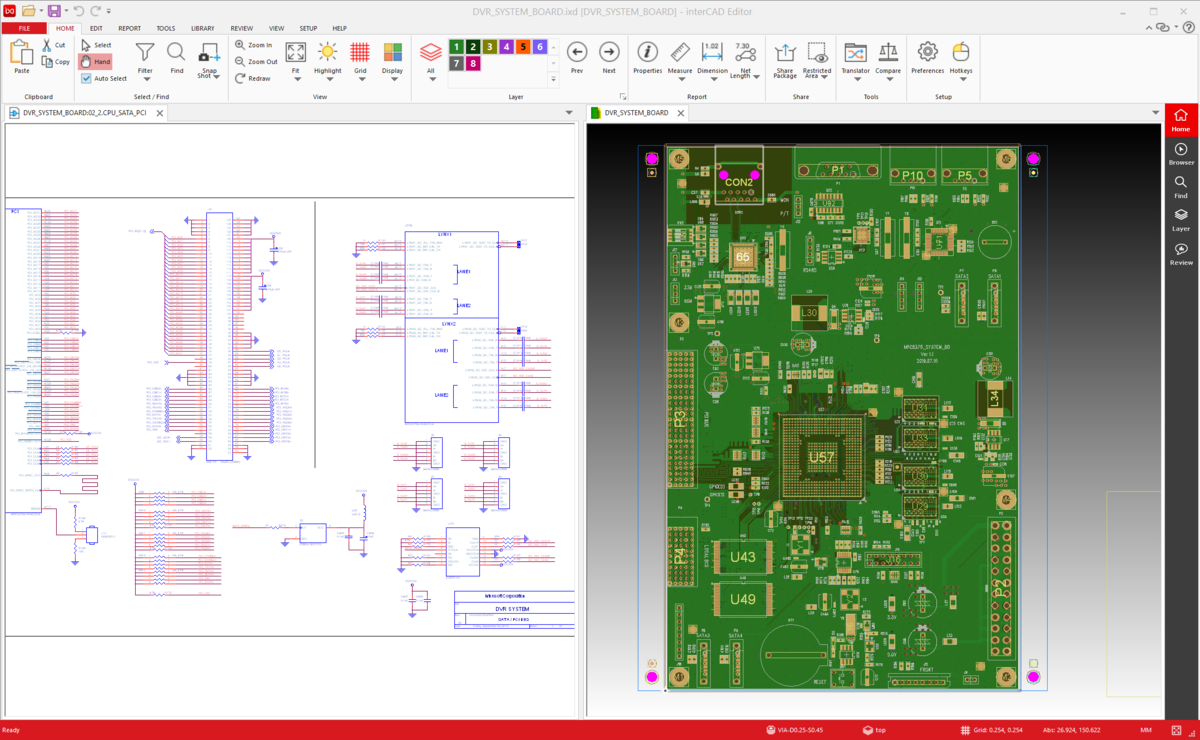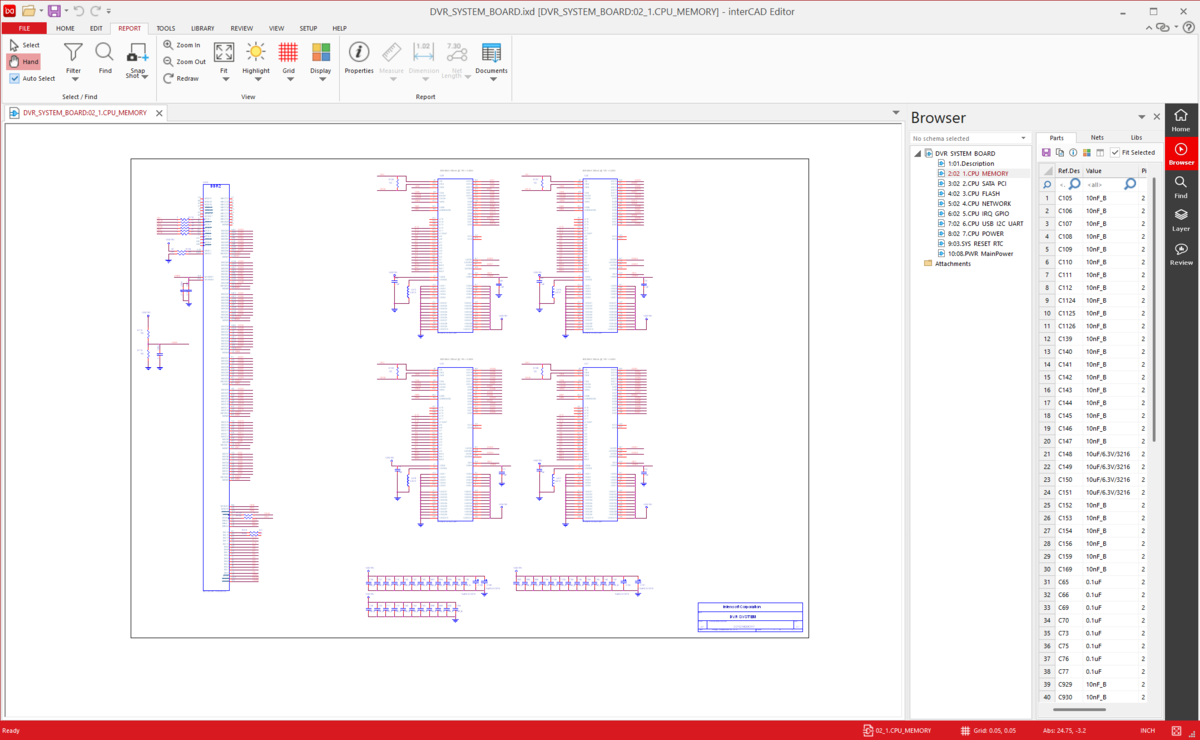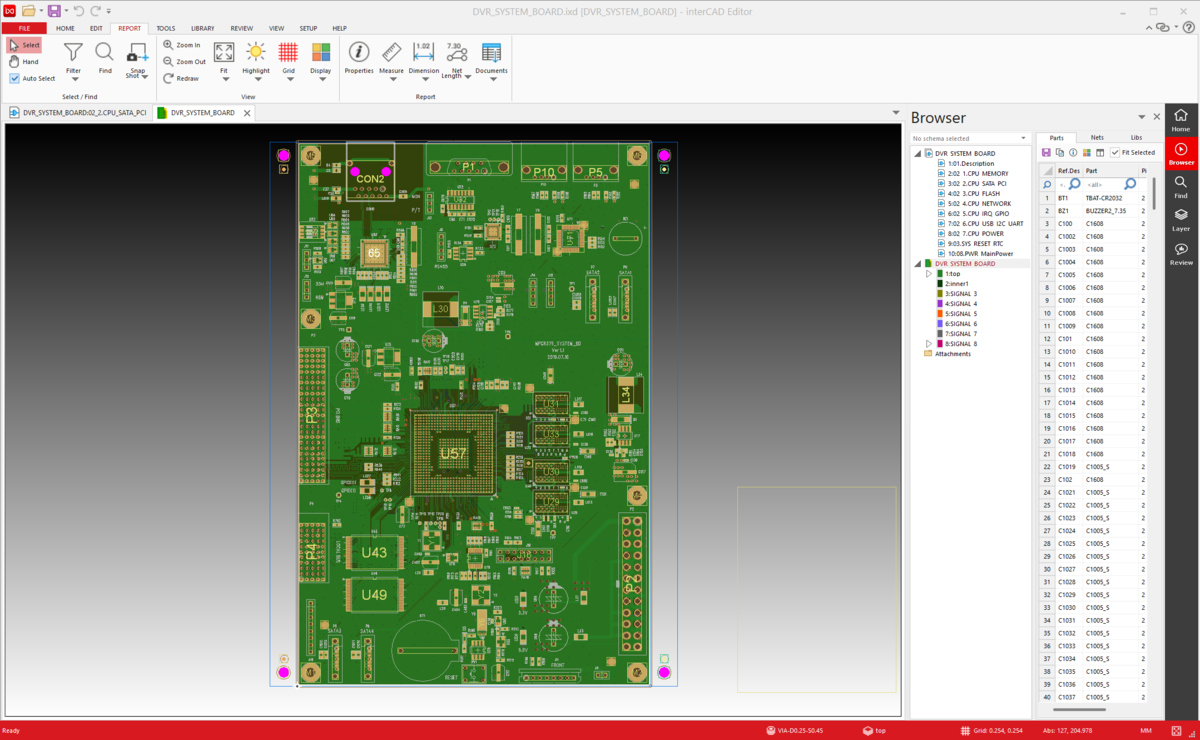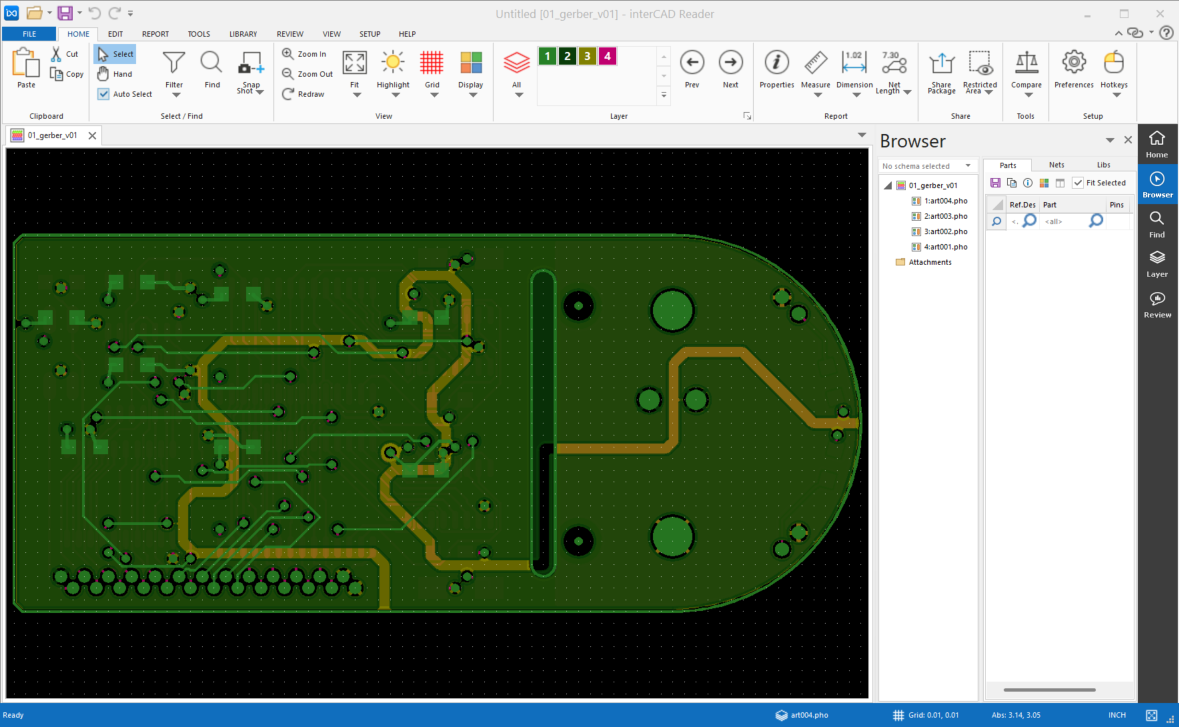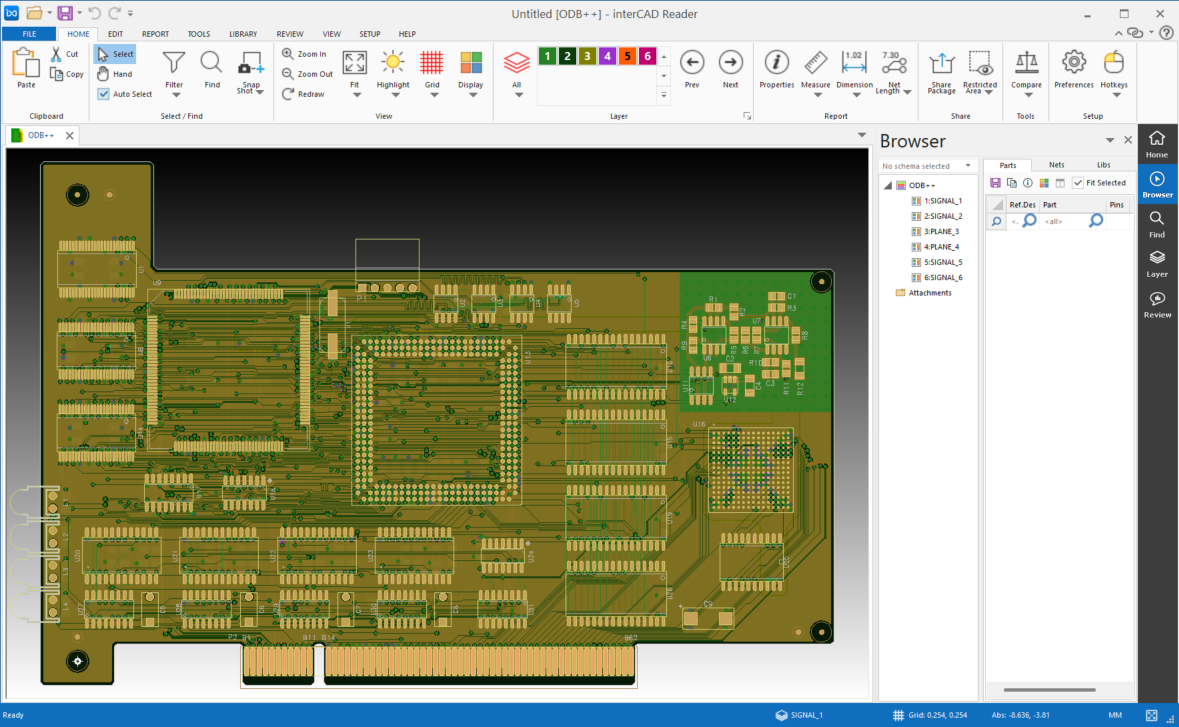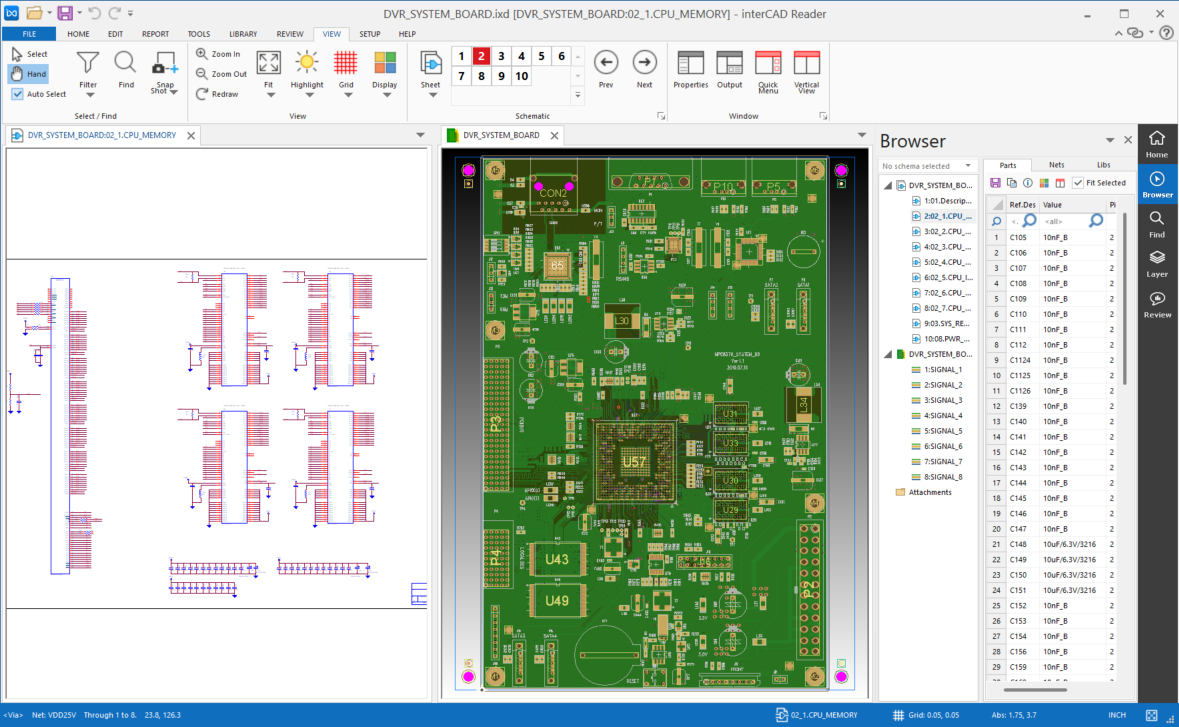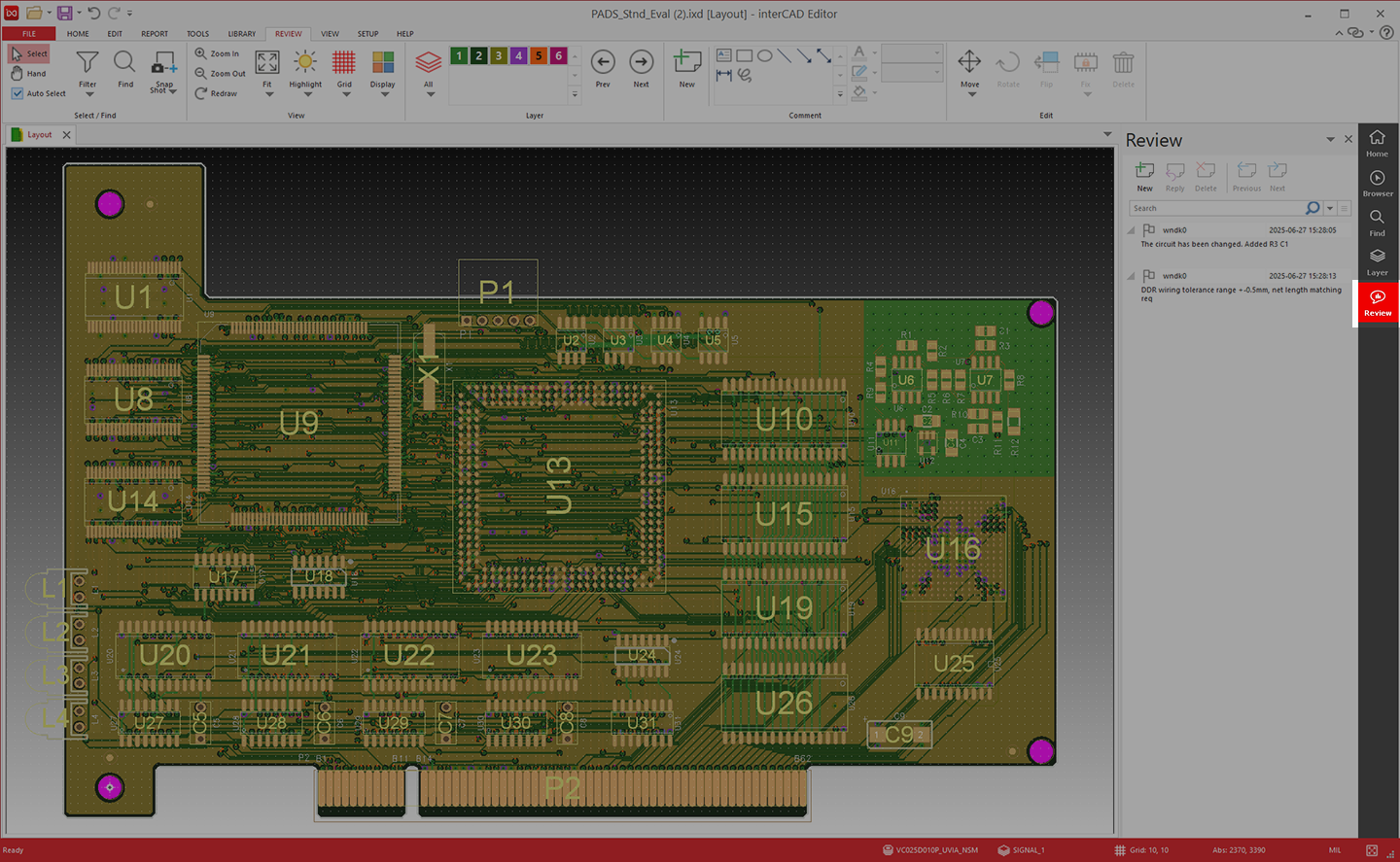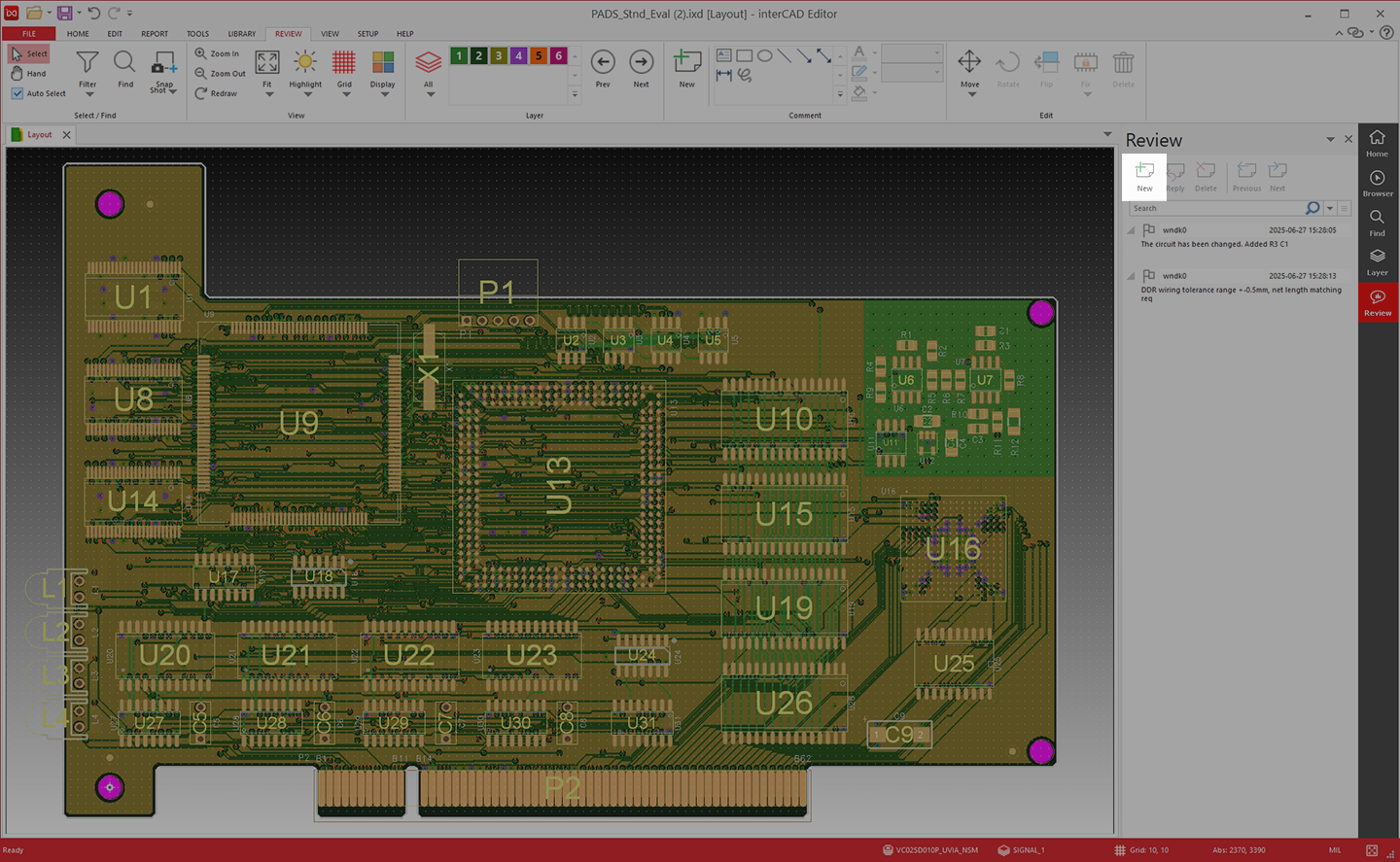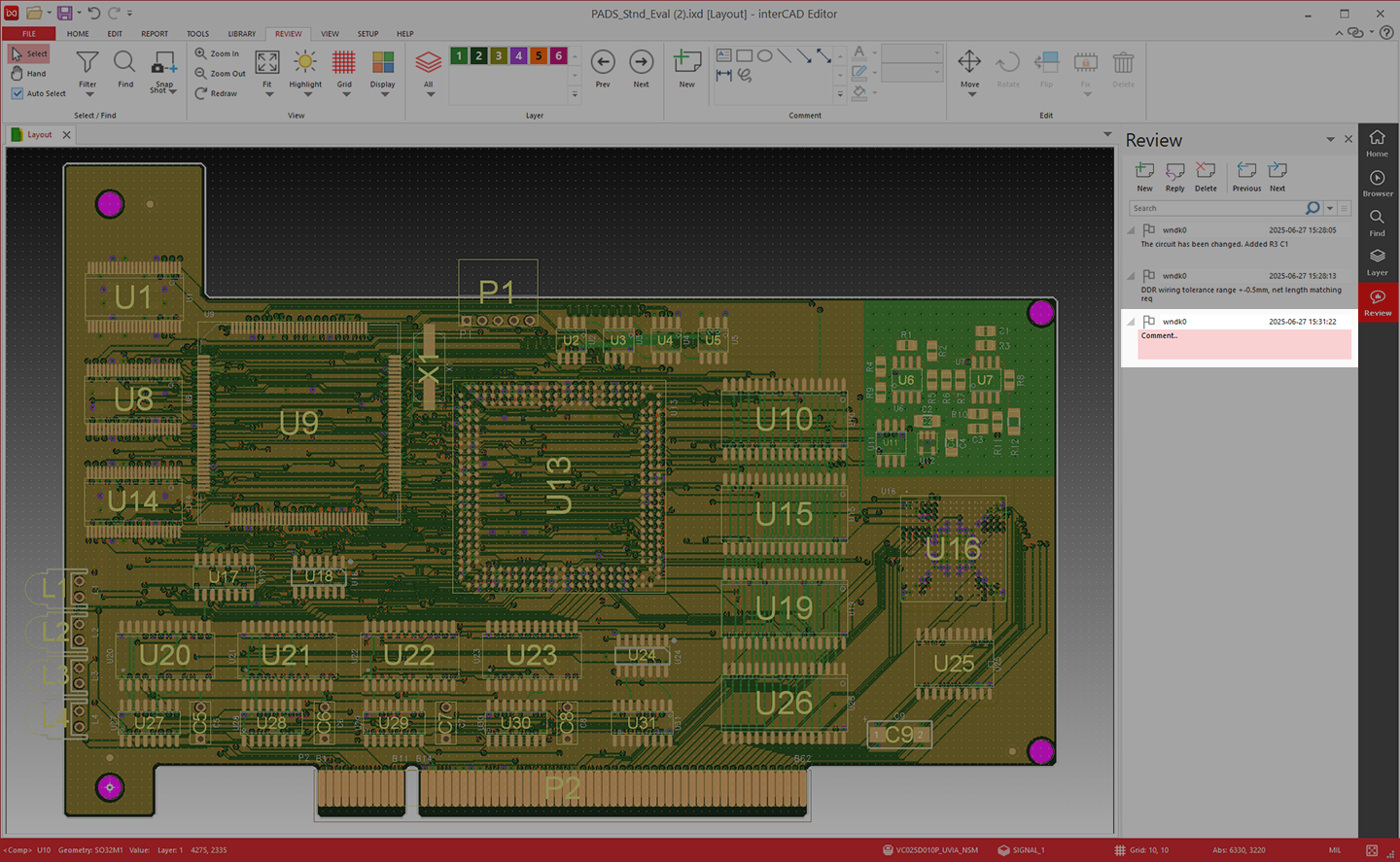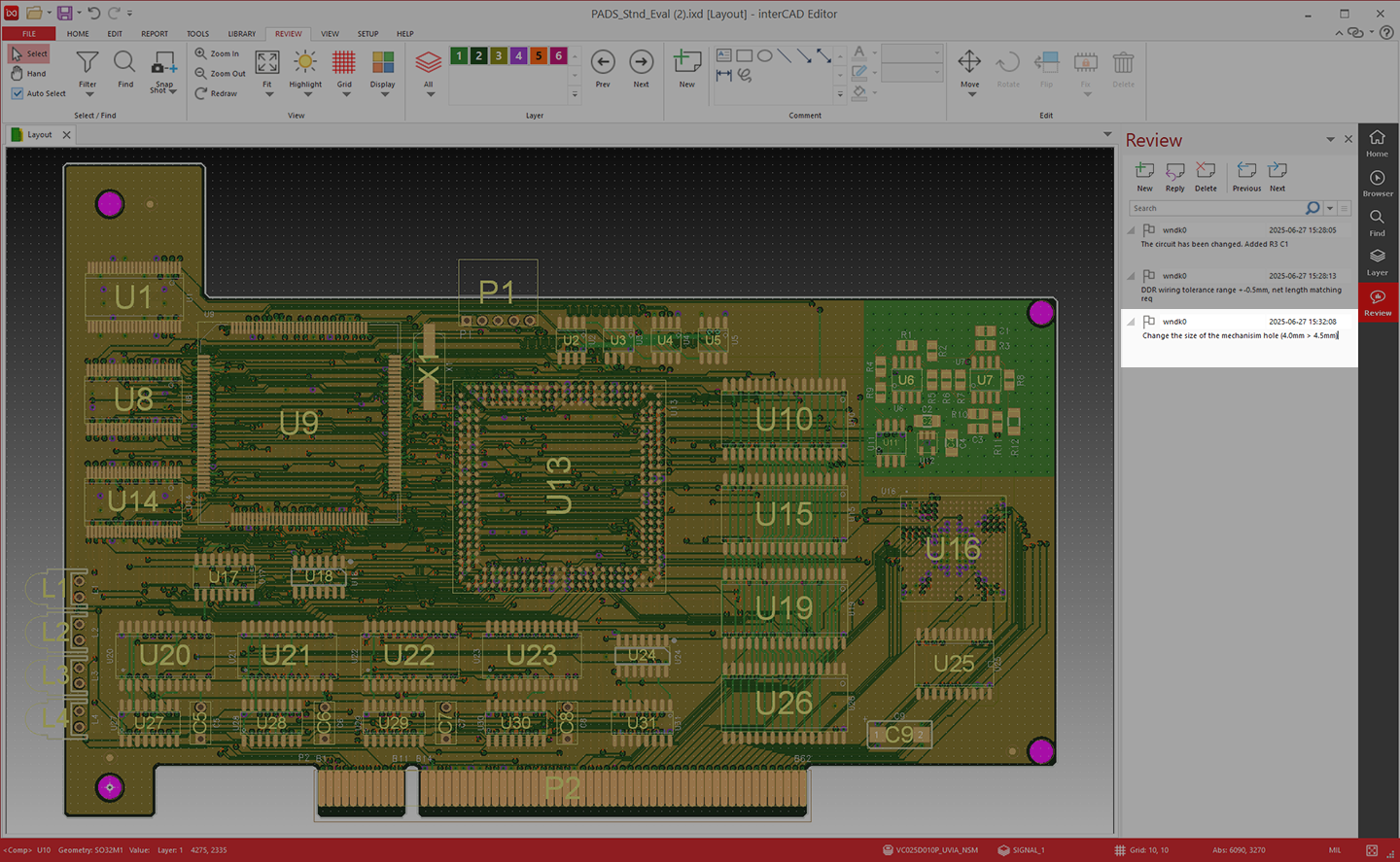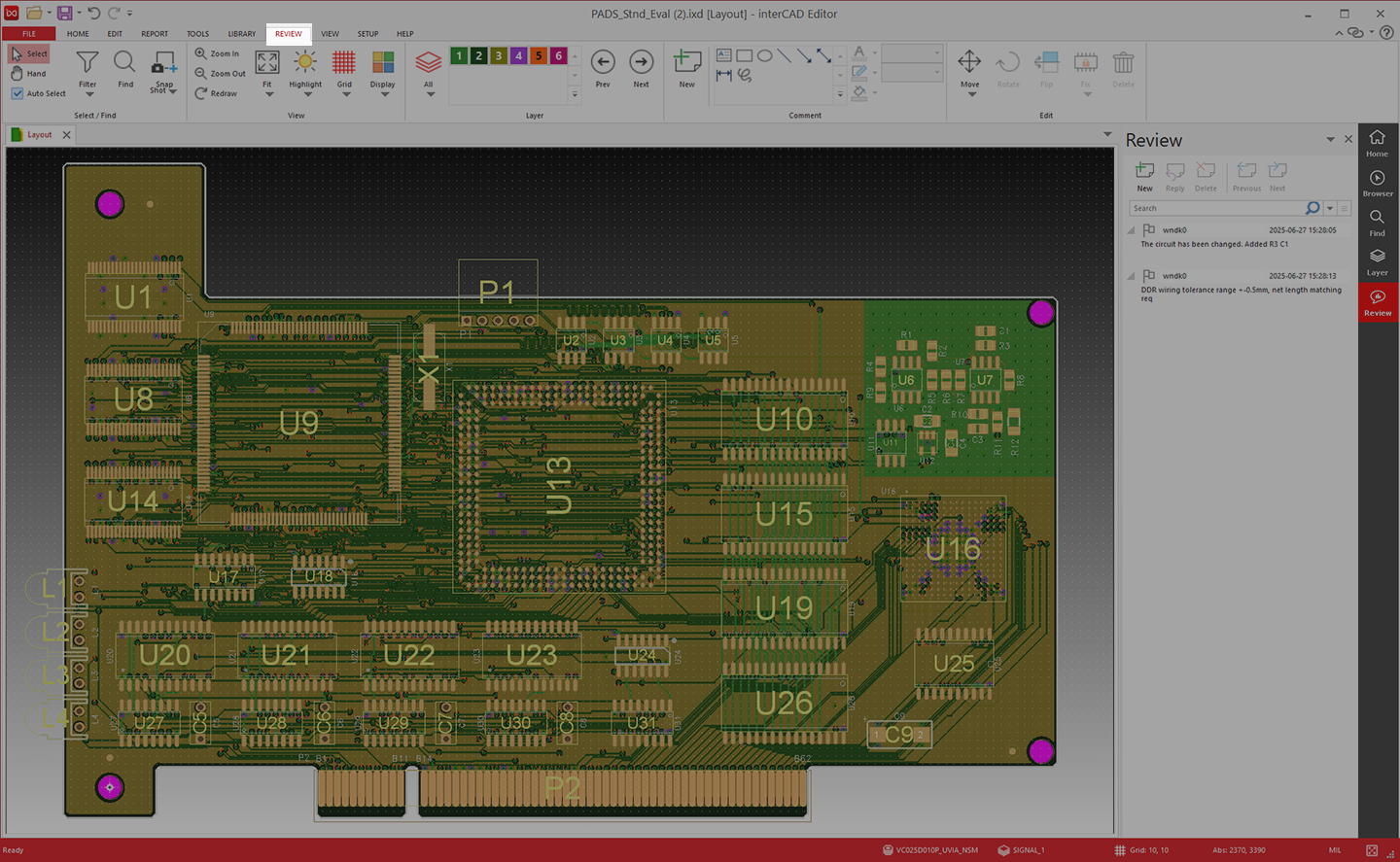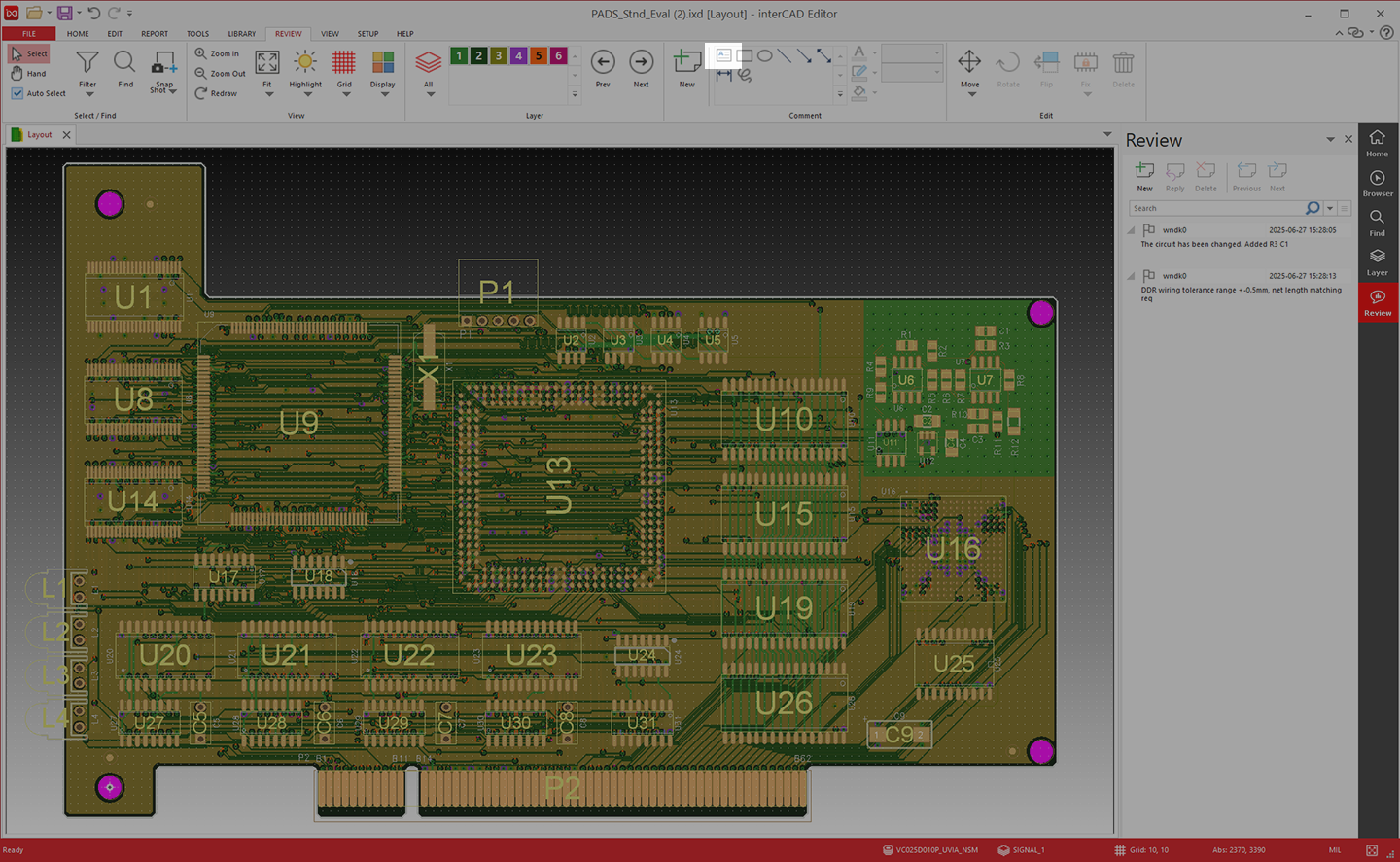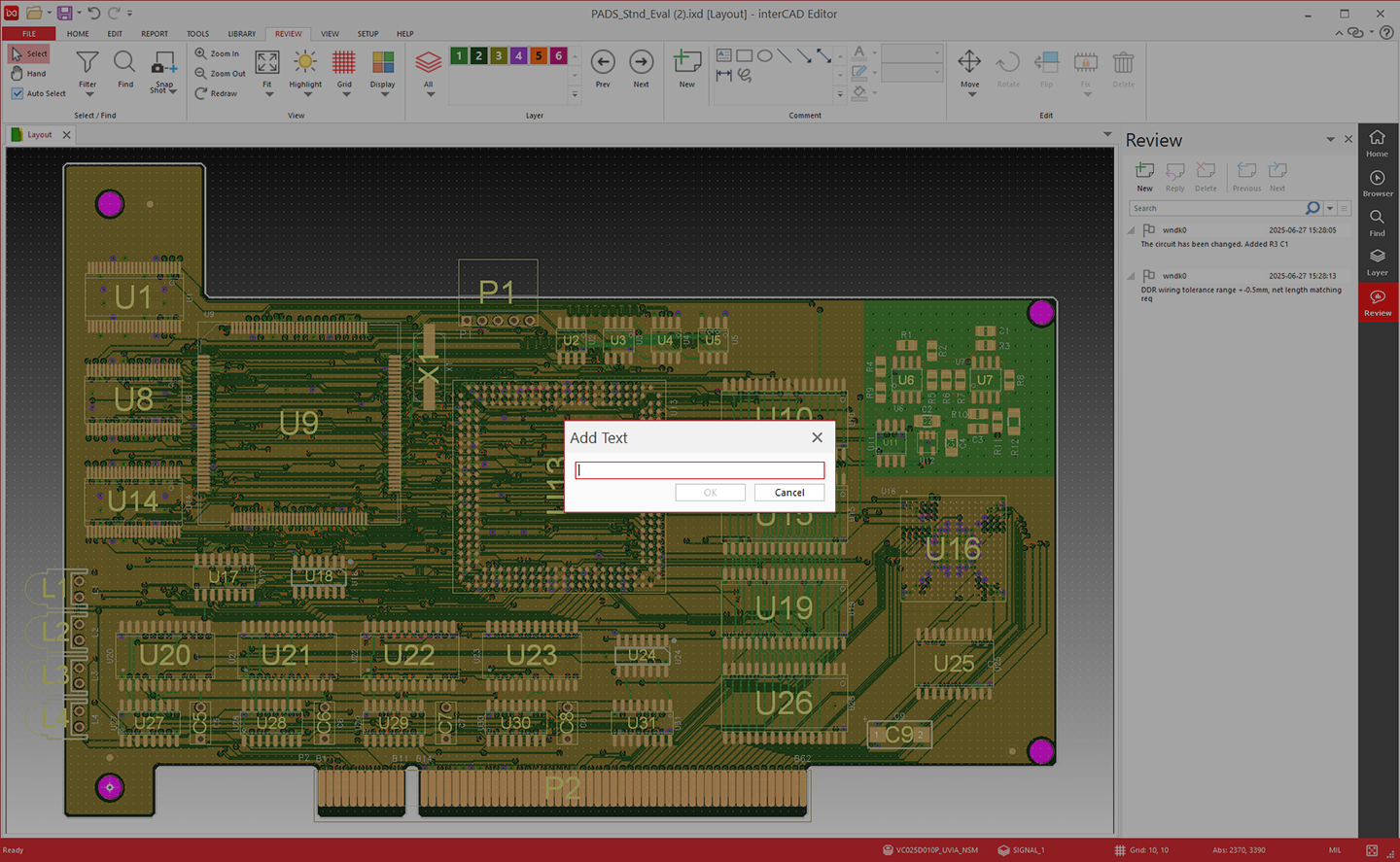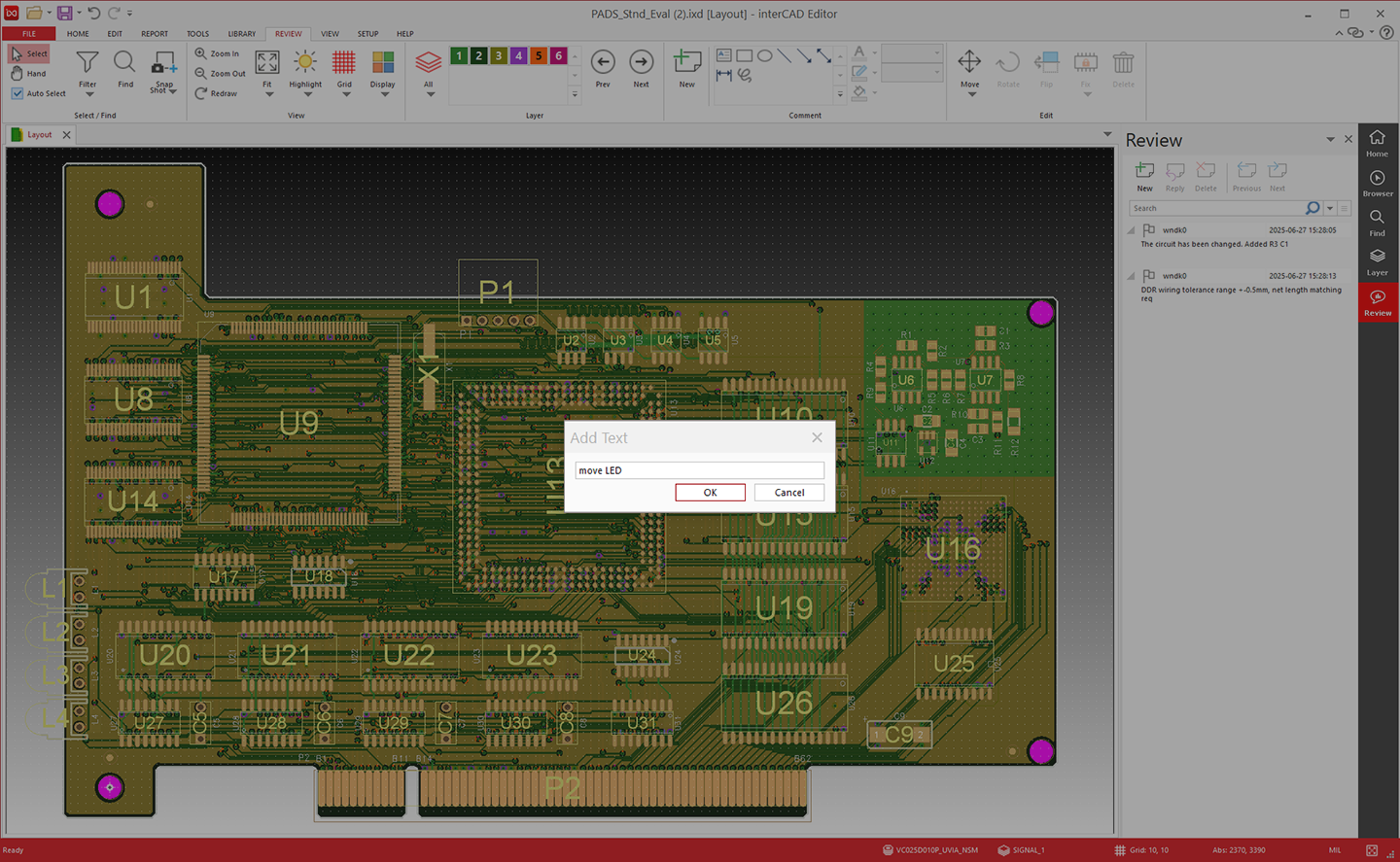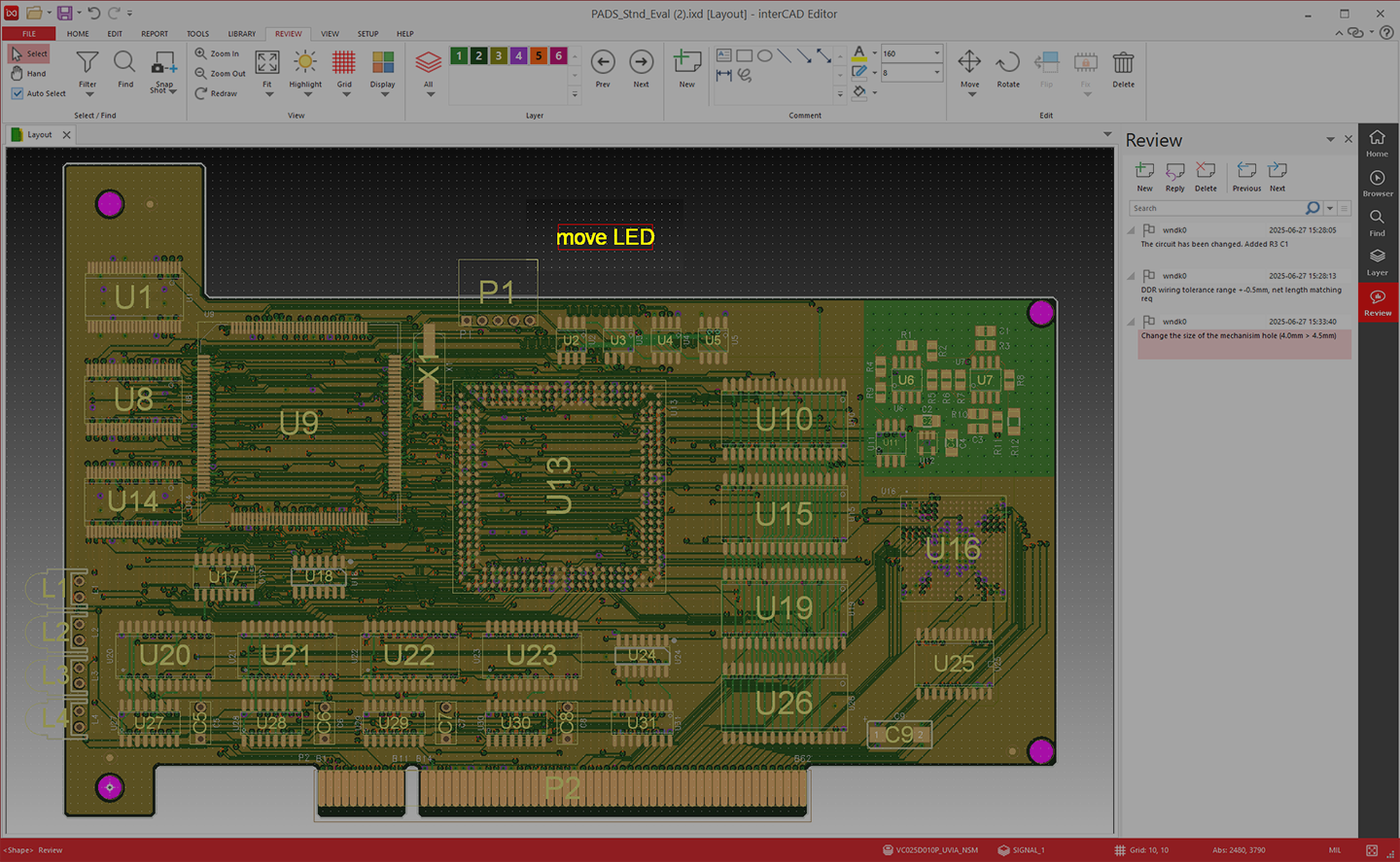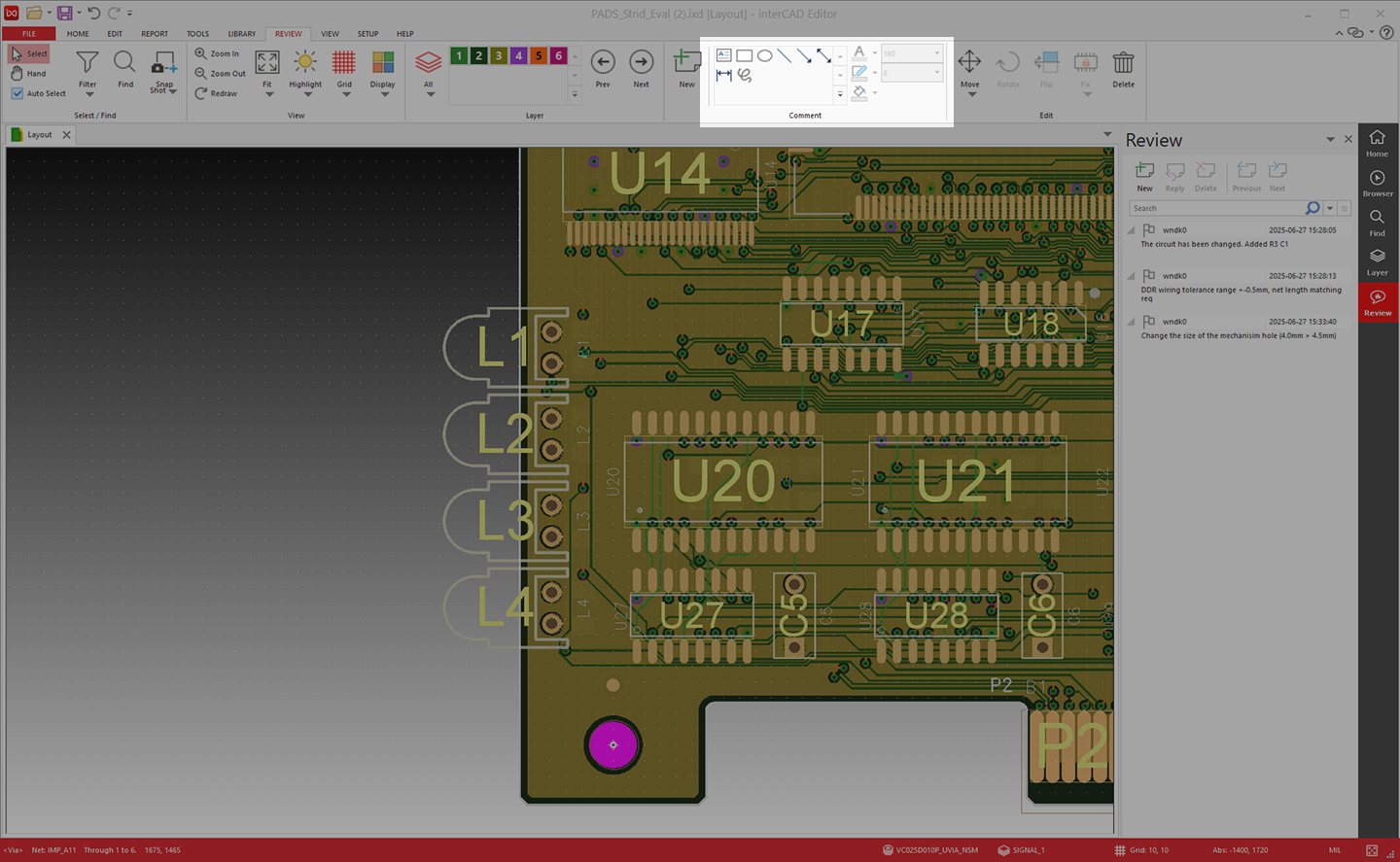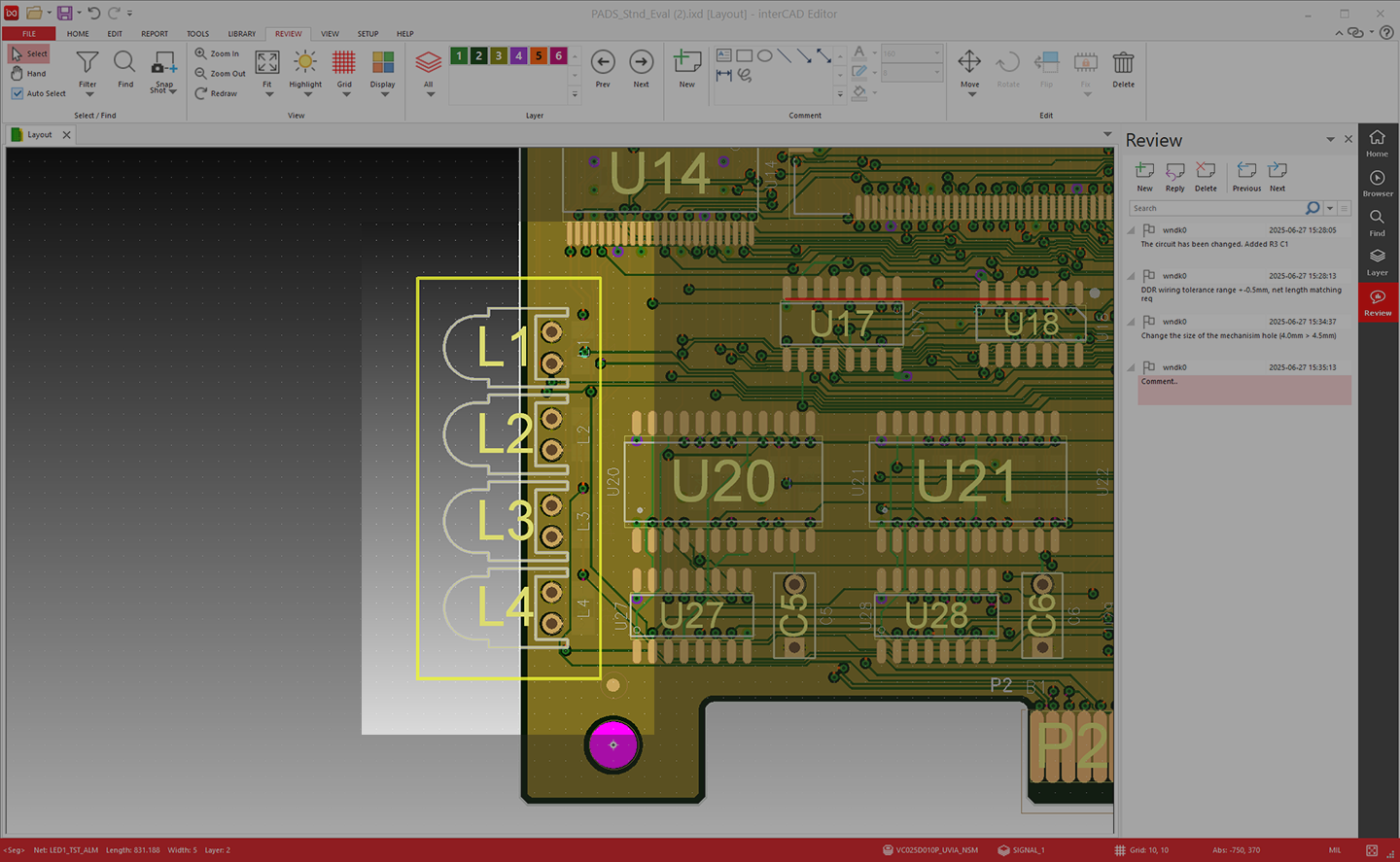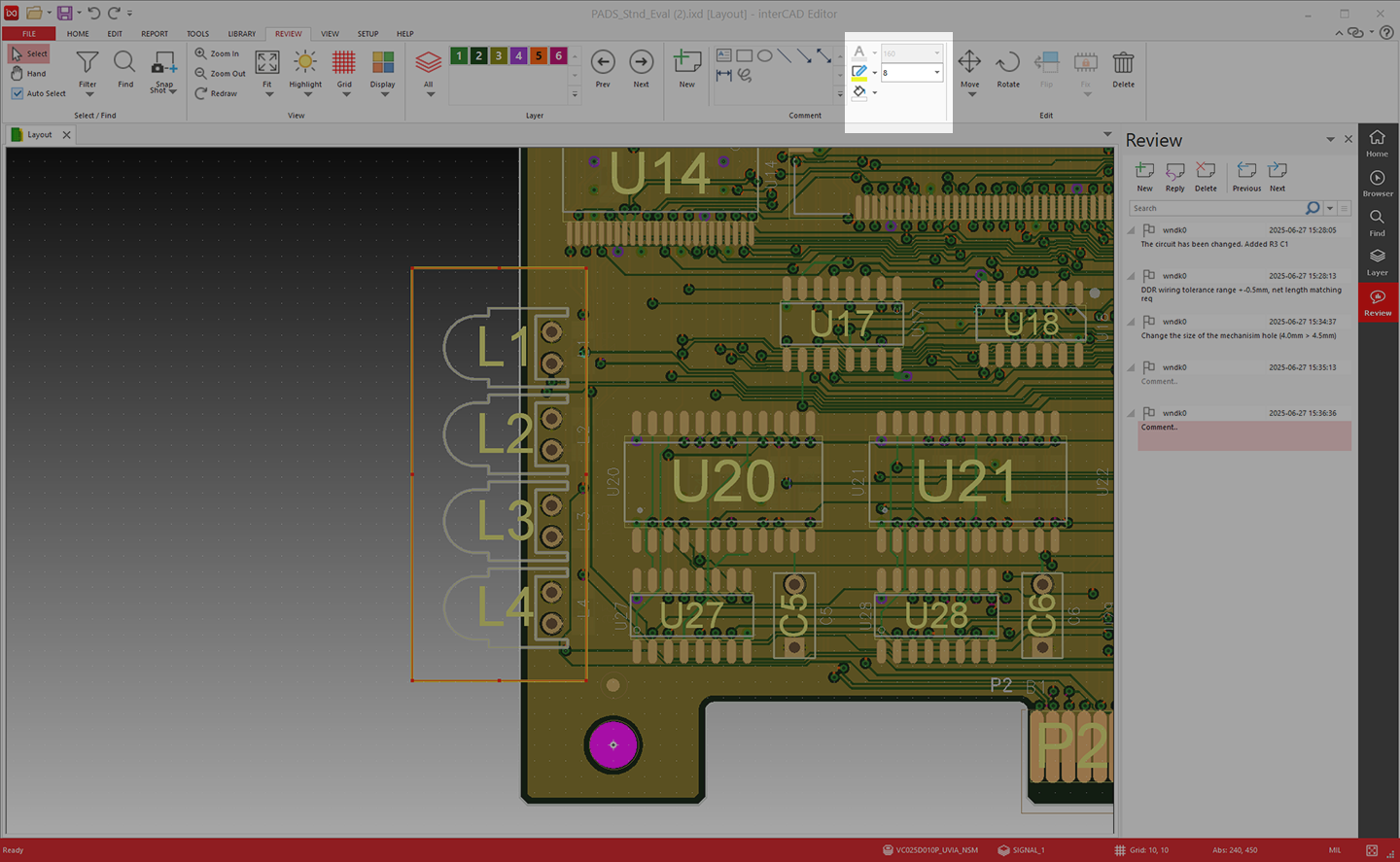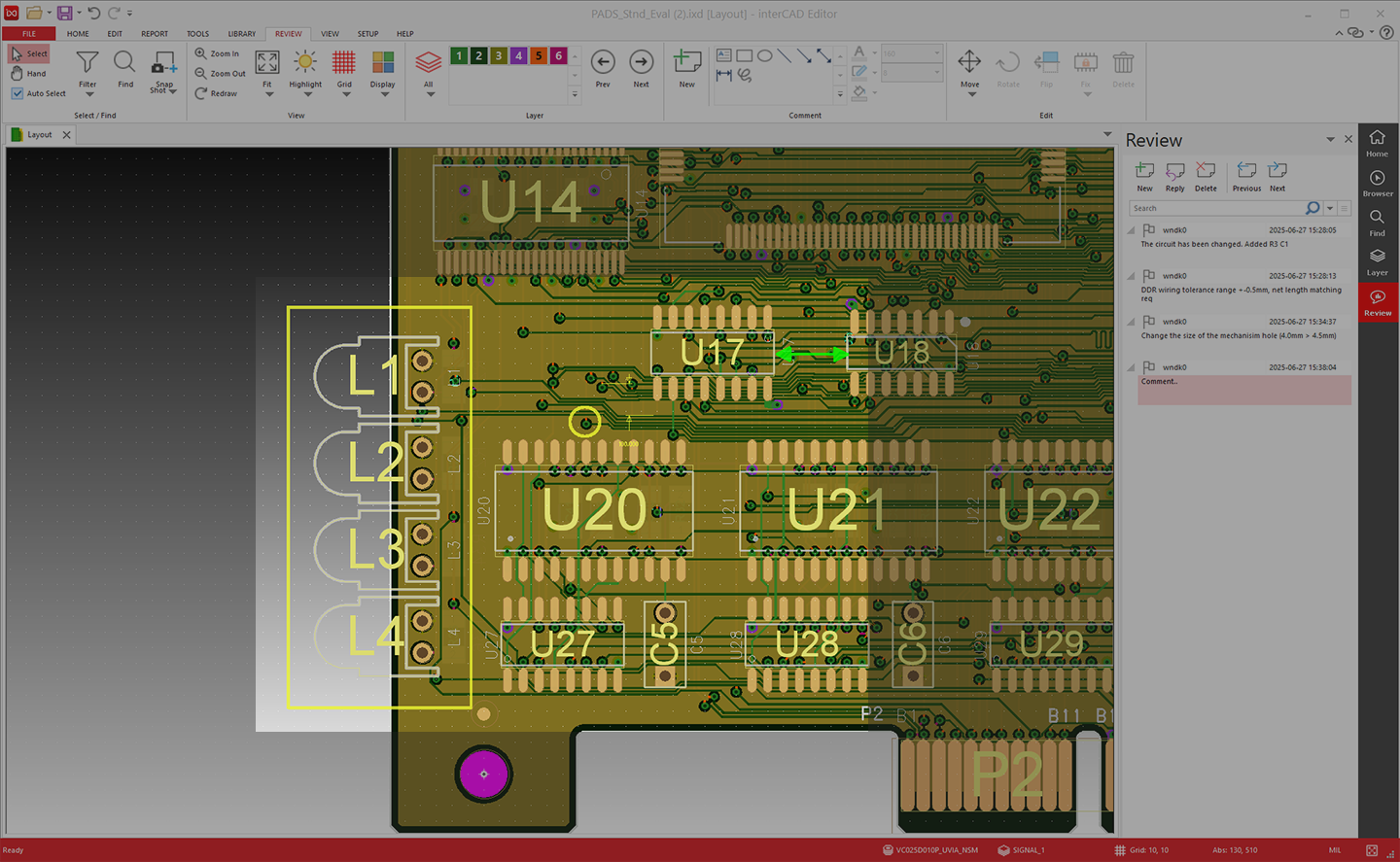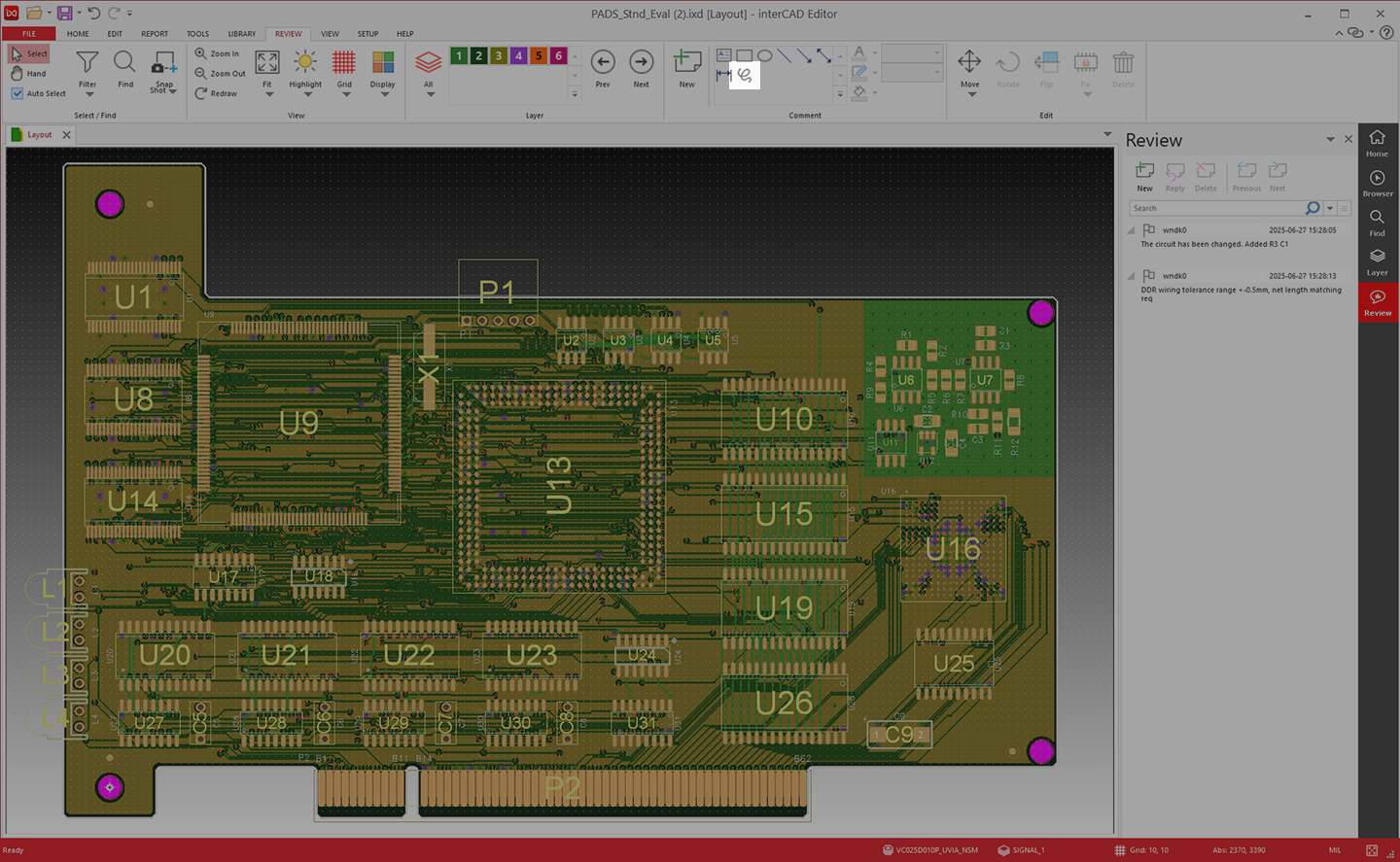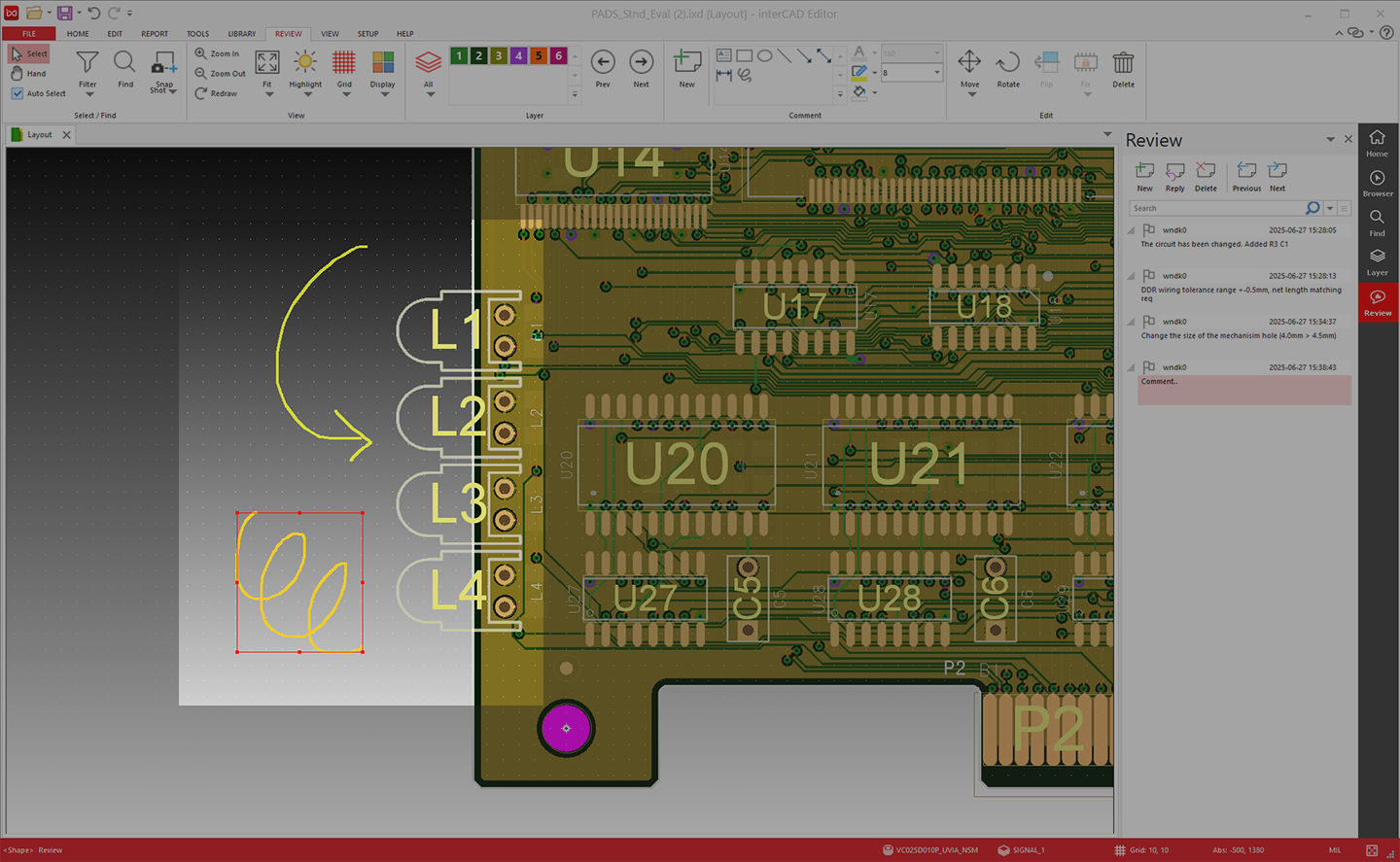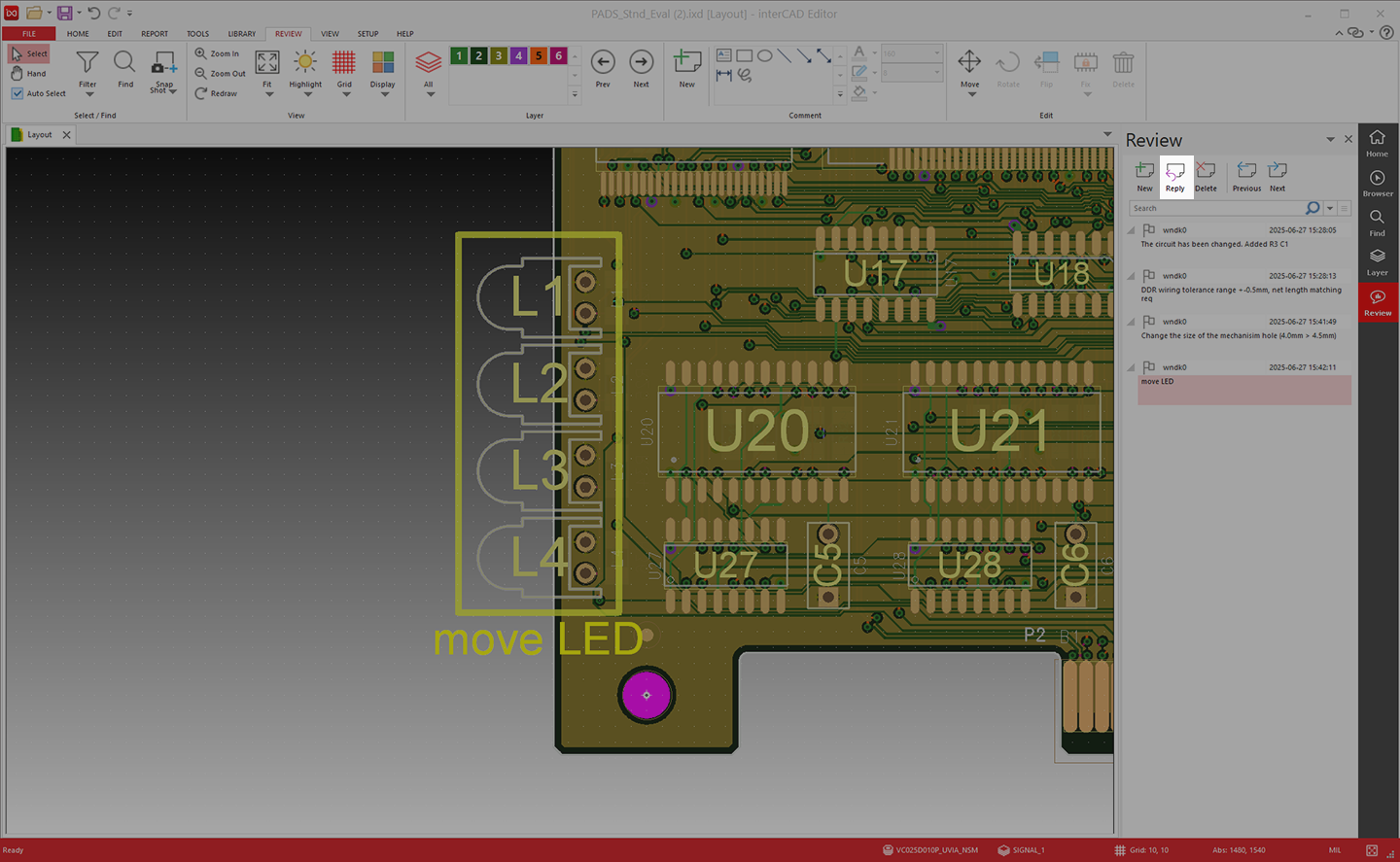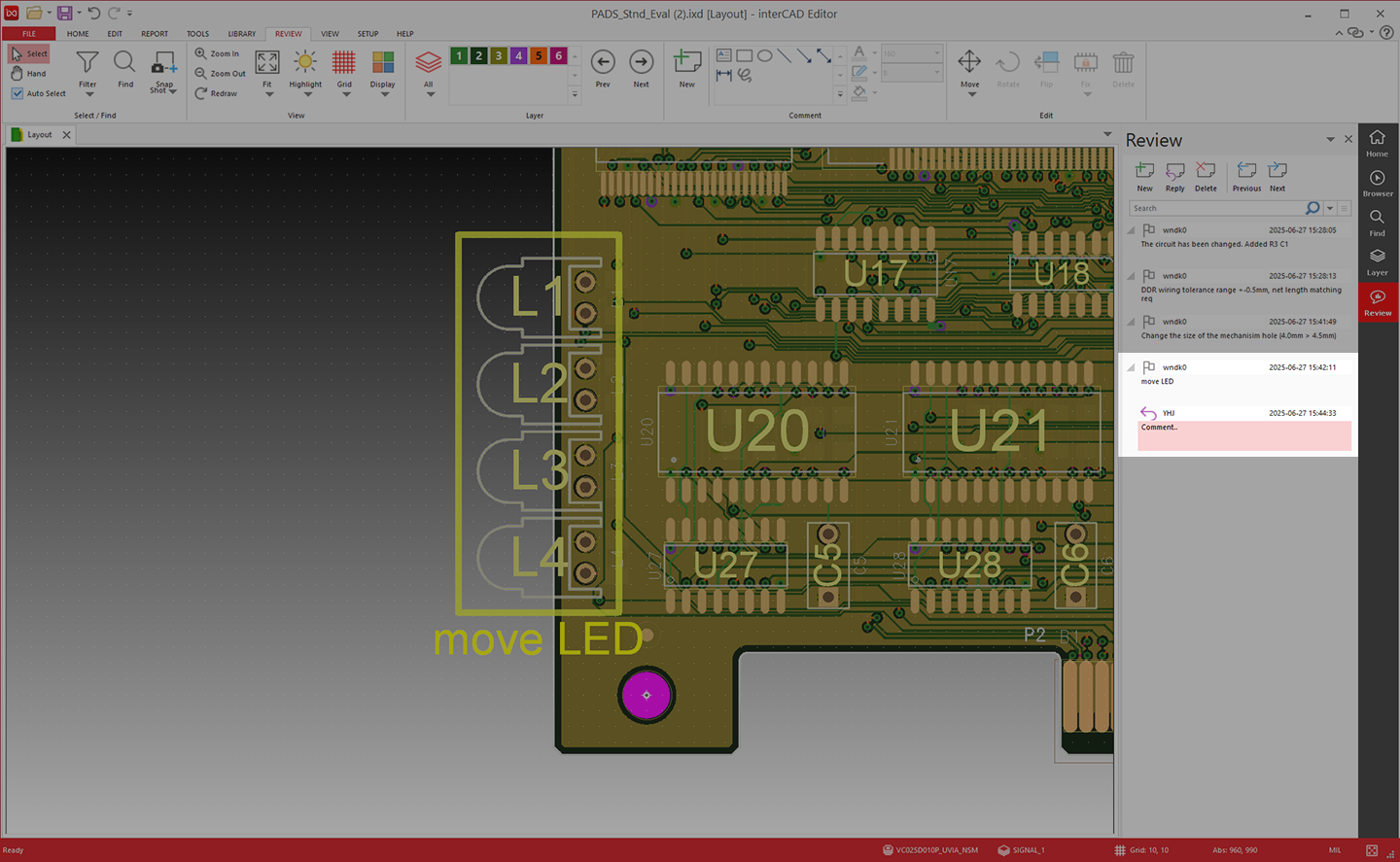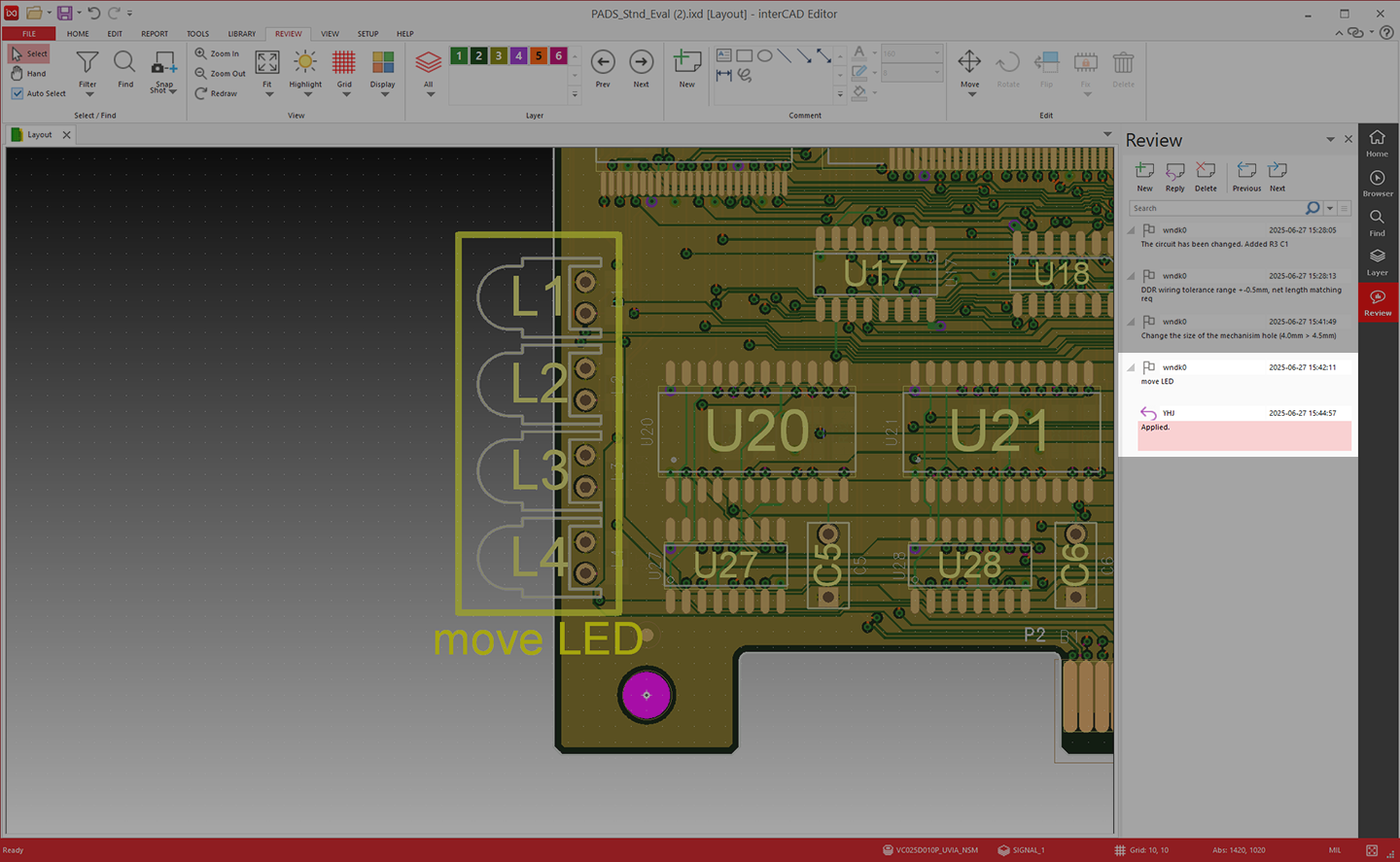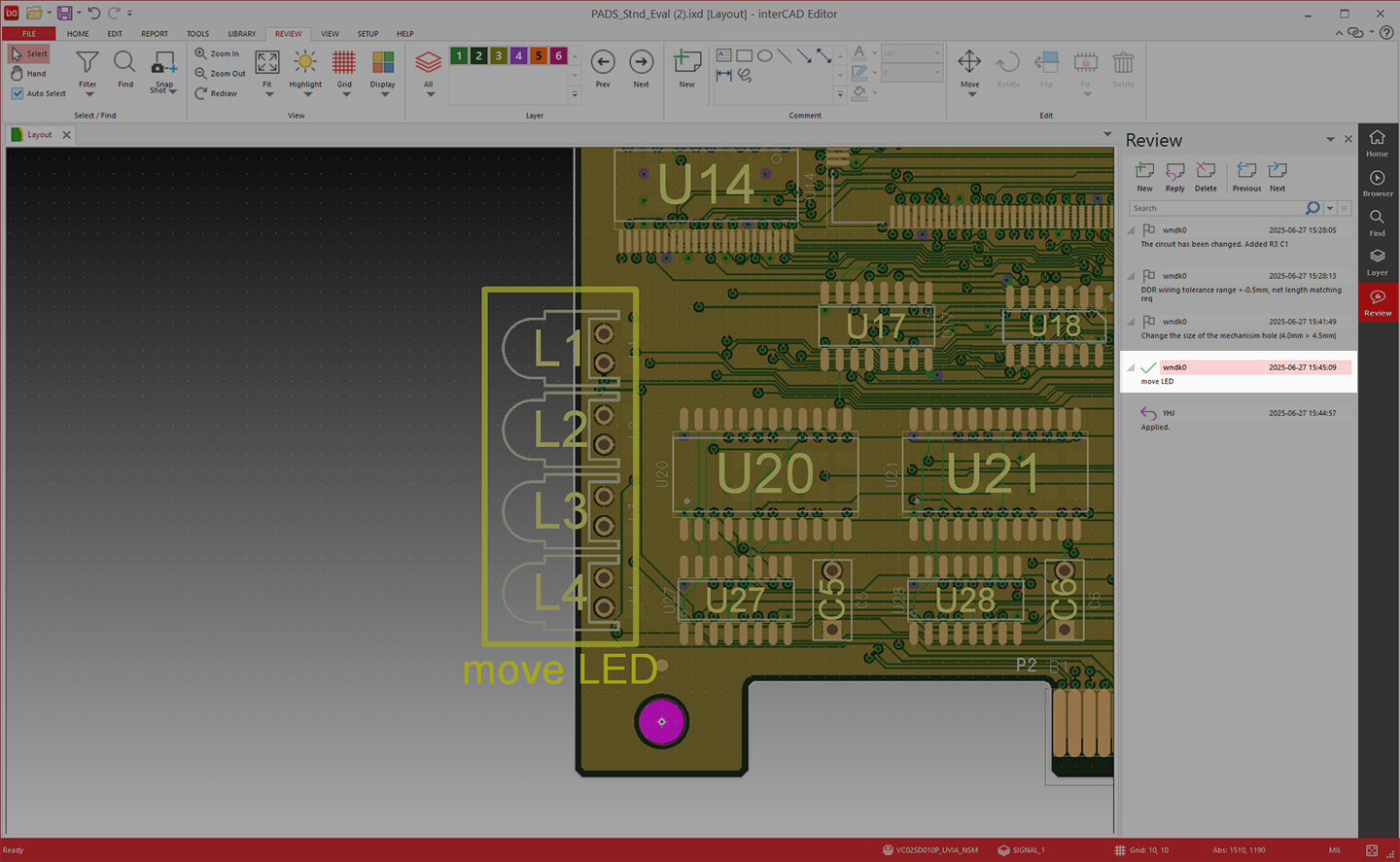interCAD Editor does not launch.
There are three main reasons why interCAD Editor does not run
1. License issue
If you run it on a PC other than the specified MAC address
If the license file is not properly pasted into the installation path
2. No update
If you do not perform the necessary update after the new year
3. PC time setting error
If the PCs time is different from the standard time, problems may occur when running it
If you still cannot run it after checking the above items, please contact us at the email below.
support@interxsoft.com