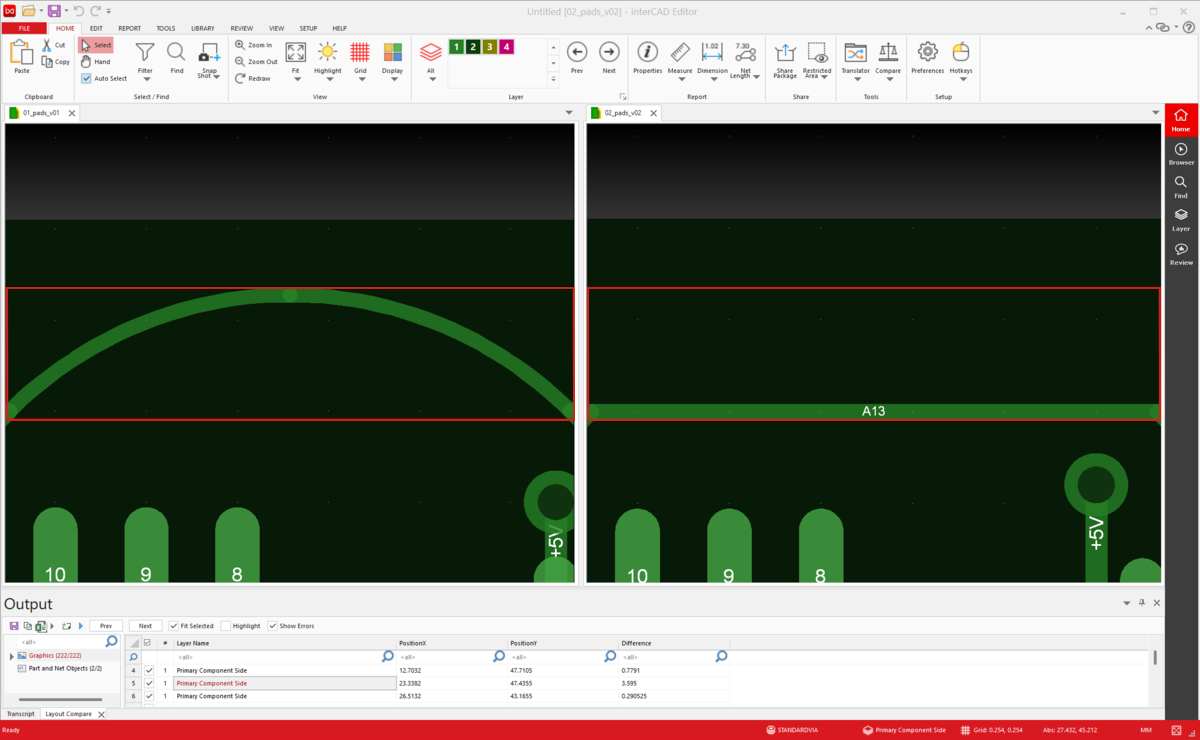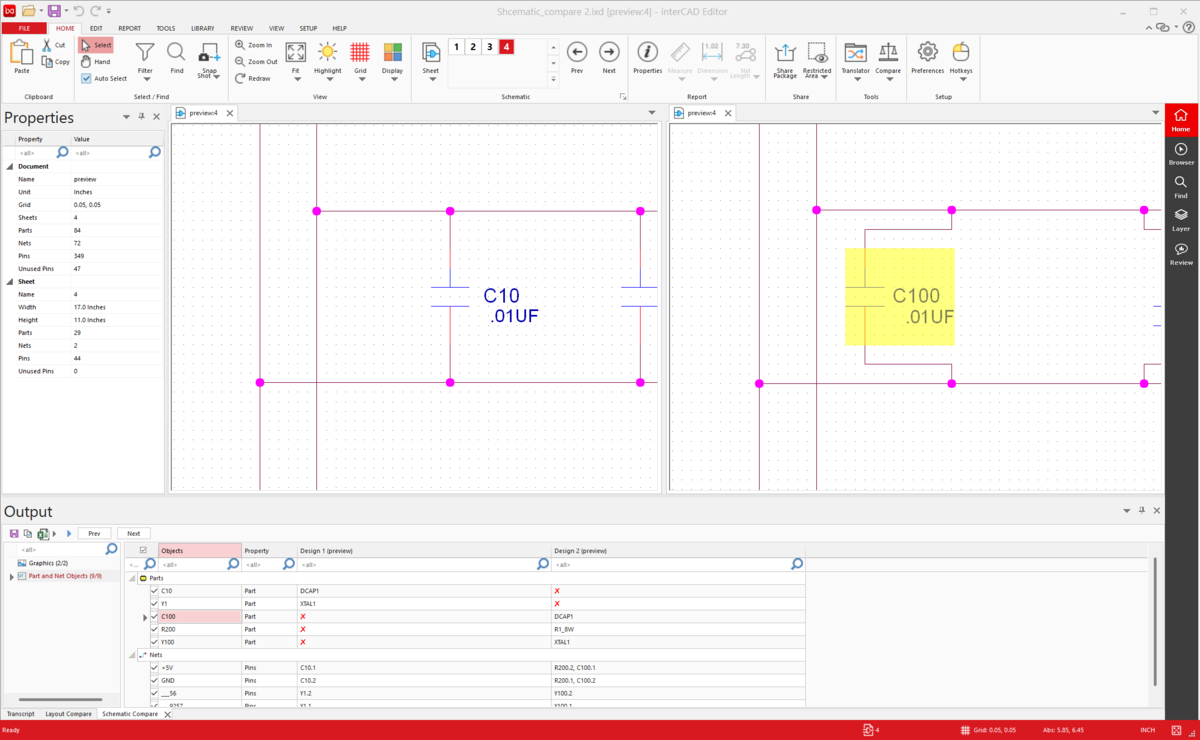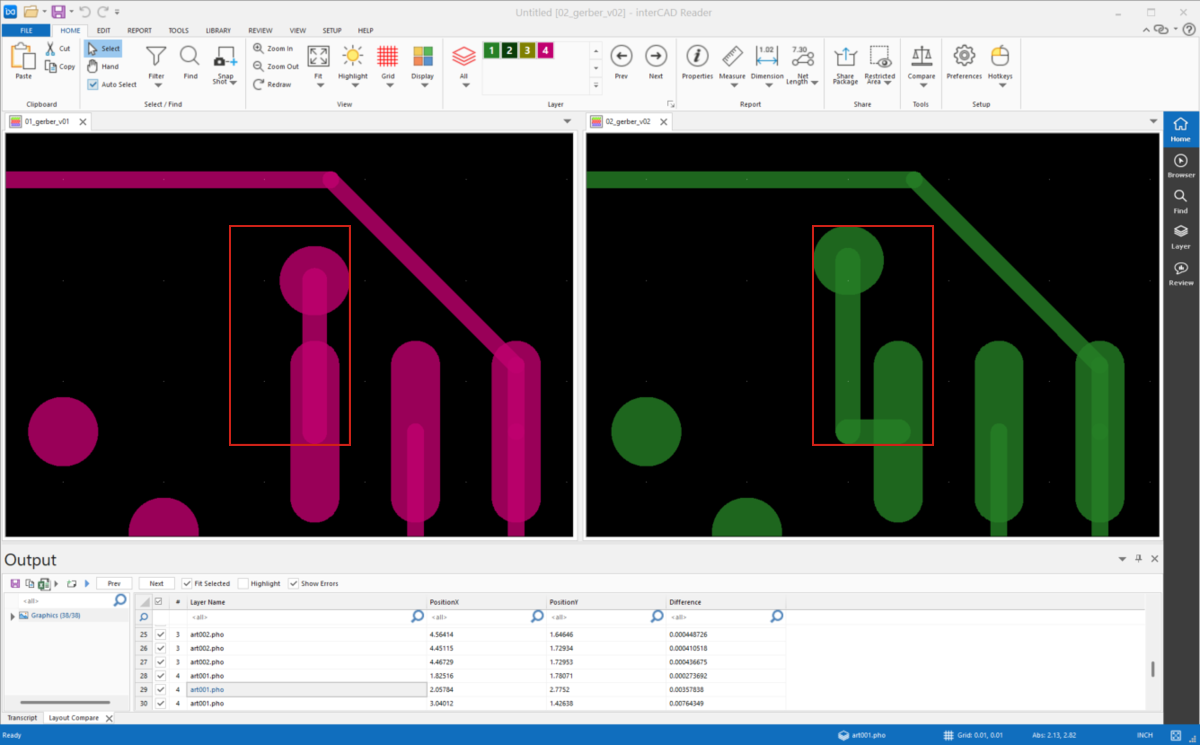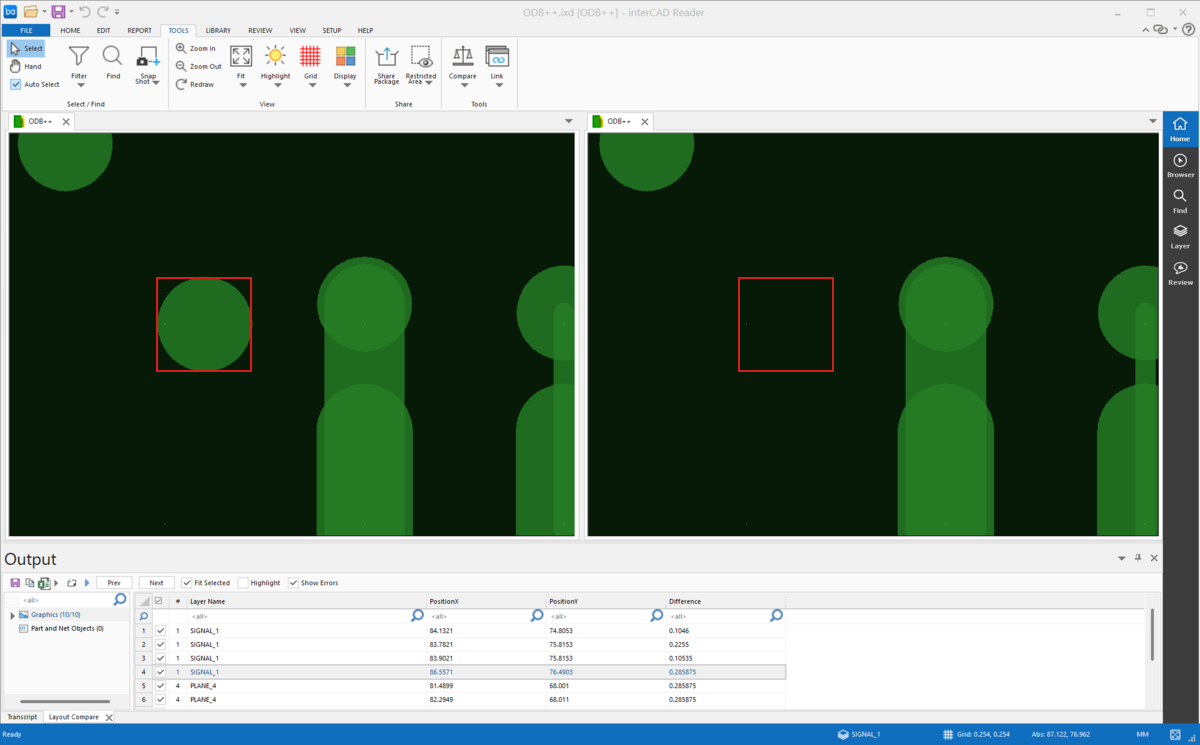Compare files
interCAD Compare is a dedicated solution that helps you quickly and accurately compare and identify differences between two ECAD design designs. It supports various ECAD data formats such as Schematic, Layout, Gerber, ODB++, etc., and enables detailed and intuitive design change verification based on graphic and attribute information.